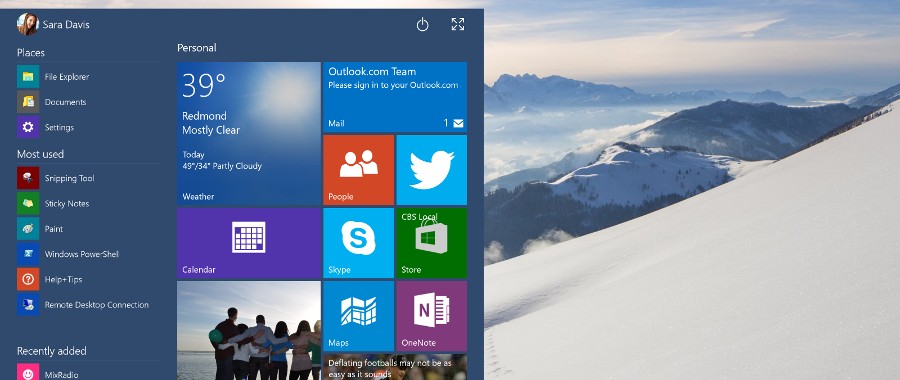Can I get an invitation?
Can I get an invitation to upgrade to Windows 10, when it’s ready? Where is the link? – Olga
If you are running Windows 7 or Windows 8, you should already have had an invitation to “reserve” a copy of Windows 10. If not, run Windows Update to see if any updates are available for your PC. The one you want is KB3035583. This puts a small white Windows logo – the GWX or Get Windows 10 app – in the system tray on the right hand side of the Taskbar. Alternatively, you should be able to find the invitation by going to Windows Update in the Control Panel (via System and Security).
If you are running Windows XP, Vista, or any other version of Windows then you will not get a free upgrade offer. However, you will be able to buy a copy for a maximum price of $119 (Windows 10 Home) or $199 (Windows 10 Pro).
It remains to be seen whether Microsoft will offer launch discounts to XP and Vista users. I wouldn’t bank on it. Such users have already ignored cheap upgrade deals for Windows 7 and 8, either of which would have got them Windows 10 free.
Can I cancel my reservation?
How do I cancel my acceptance to Windows 10 free? – mattyphyllis
To cancel your reservation, right-click on GWX, the white Windows icon on the Taskbar, select “Check your upgrade status” and then “Cancel reservation”.
Can I cancel and reapply?
Can I apply for a reservation and then cancel it? Then can I reapply for the reservation? – dragothunder wolf
Yes, but it’s better to leave it until you’re sure you want it, as long as you do that before July 29 next year. That’s when the free upgrade offer ends.
The point of “reserving” the upgrade is to allow Microsoft to download Windows 10 – probably 4GB or more – to your PC in the background over a period of time. It doesn’t want to download the code to 400m (or whatever) PCs on the same day. Indeed, even if you reserve Windows 10 now, you may not be invited to install it for days or weeks after the official launch on July 29.
Is my PC compatible?
Is there going to be a Windows 10 upgrade advisor? – Andrew S
There already is. Run the Get Windows 10 app, click the menu and select “Check your PC” or “Your PC is good to go”. This will warn of any compatibility problems that Microsoft has found, bearing in mind that there are millions of devices and tens of millions of Windows programs that Microsoft knows nothing about. (Anybody can write software for Windows without telling Microsoft.)
If you have any unusual hardware or software, hold off installing Windows 10 until the “early adopters” have found the major problems and Microsoft has had a chance to fix them.
How much memory do I need?
What is the recommended memory size for Windows 10? My Acer W7 laptop has 3GB fitted, and I use a further 4GB as ReadyBoost (which doesn’t seem to make much difference). – Robin
Microsoft reckons 32-bit Windows 10 will run in 1GB and the 64-bit version in 2GB. While this may be true, I’d recommend doubling each number, ie 2GB and 4GB. However, if you are running the 64-bit version of Windows 7 in 3GB, 64-bit Windows 10 should run slightly better. You need the 64-bit version to support more than 4GB.
ReadyBoost was an interesting idea but turned out to be not worth the effort.
Can I upgrade both my PCs?
I have a desktop PC and a laptop. Can I upgrade both for free? – Roy
Yes. It doesn’t matter if you have two or 20 PCs, or more. The free offer applies to every PC that is running a “genuine” copy of Windows 7 or 8, with a few exceptions. For example, the offer does not apply to corporate or education copies installed under some volume or site licensing deals. (Enterprises on Microsoft’s Software Assurance scheme get Windows 10 free anyway.)
Is it Windows 10 Home or Pro?
I have Windows 8.1 Pro. Will the free download be Home or Pro? – Tim
If you have a Home version, you will get Windows 10 Home, and if it’s a Pro version, you will get Windows 10 Pro. Microsoft always does like-for-like upgrades, where possible. However, there isn’t a Windows 10 Ultimate, so I believe people who bought Vista Ultimate (me!) or Windows 7 Ultimate (not me!) will be downgraded to Windows 10 Pro.
Can I go to 64-bit Windows 10?
Will I be able to go from 32-bit Windows 8.1 to 64-bit Windows 10? – John
Not directly. If you let Windows Update upgrade your system “in place”, it will always do it on a like-for-like basis: 32-bit to 32-bit; 64-bit to 64-bit. If you want to move from any 32-bit version of Windows to any 64-bit version, it always requires a “clean installation” from a DVD or USB drive or whatever. This will delete your old operating system, programs and data, so you will have to re-install everything from scratch.
From the preview versions, it looks as though Microsoft will at some point enable Windows 10 to import backups made using Windows 7’s backup program. But, frankly, I’d make a fresh start.
Can I downgrade later?
If I upgrade to Windows 10 and do not like it, will I be able to go back to Windows 7 or 8? millrambr82
Yes: Microsoft aims to enable you to “roll back” to your old operating system, if required. However, I wouldn’t rely on this. In my view, it’s essential to back up your old system before installing a new one. You should also use the option to create “recovery media” with your old system, so that you’re not totally dependent on the “roll back” working.
You and you alone are responsible for preserving your own data.
How can I avoid Windows 10?
I most definitely DO NOT want to upgrade to Windows 10. How can I make sure this quasi-enforced upgrade does not happen? And how can I get rid of that nagging “reminder” on my Taskbar? – Dolores
Nobody is forcing you to get Windows 10. If you don’t want it, don’t reserve it or install it.
To remove the reminder, right-click on Start and select Properties. Next, go to the Taskbar tab, click the button that says “Customize …”, and find GWX, the Get Windows 10 app. The drop-down menu offers the option to “Hide icon and notifications”.
If you want to go further, run Windows Update and click “View update history” to see all the updates you have installed. Look for, or search for, KB3035583, select it, and then click to uninstall or change it. Windows will ask “Are you sure?” Just click “Yes”. It will never bother you again … unless you re-install KB3035583.